dCloud Help
Find the answers you need to get started using dCloud.
Collaboration Edge Business to Business Endpoint Setup – Collaboration 11.0v1
August 2016
This page describes the steps needed to setup your Business to Business (B2B) endpoints for use in a Cisco dCloud Demonstration. The B2B endpoints are for employees from another business who are working onsite at another company’s corporate office location. What makes these devices unique in this demonstration, is that they are outside the dcloud.cisco.com domain and will not be able to access the Cisco Unified Communications Manager server from this demonstration to provide communications services. Because of this any B2B device must be using communication services from a customer’s office, a partner's premises, or a Cisco meeting room (cisco.com). We will provide instructions on how to setup each of these three options in this guide.
Adding external domains to the demonstration whitelist
Before setting up the B2B communications devices, we must first allow these external domains to access the demonstration LAN. This is done by adding the external domains to the Cisco VCS server domain whitelist. If the domains are not added, they will be blocked by the firewall when they attempt to access the Collaboration Edge VCS Expressway Traversal server and the calls will not be completed.
- Access demonstration Workstation 2 using your local RDP program or Cisco dCloud Remote Desktop Client [Show Me How]. Login with IP Address: 198.18.1.37, Username: dcloud\aperez, Password: dCloud12345!
- Go to Start and in the search area type “cmd.exe”.
- When the command window opens, type DomainSetup as shown below.
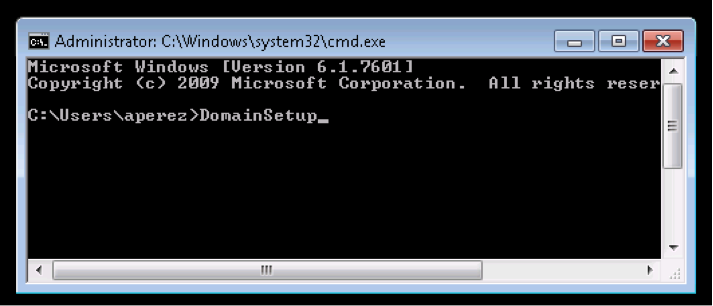
In the popup window, add the domains you want to enable through the VCS-Expressway server whitelist. These domains will be external company domains that the B2B user will be calling from to contact the dcloud.com users. You do not need to add cisco.com or jabber.com, these are already included.
If you are at a customer site and would like to make calls into the demonstration from the customer’s communication devices you must add their domain in this step.
- Click OK.
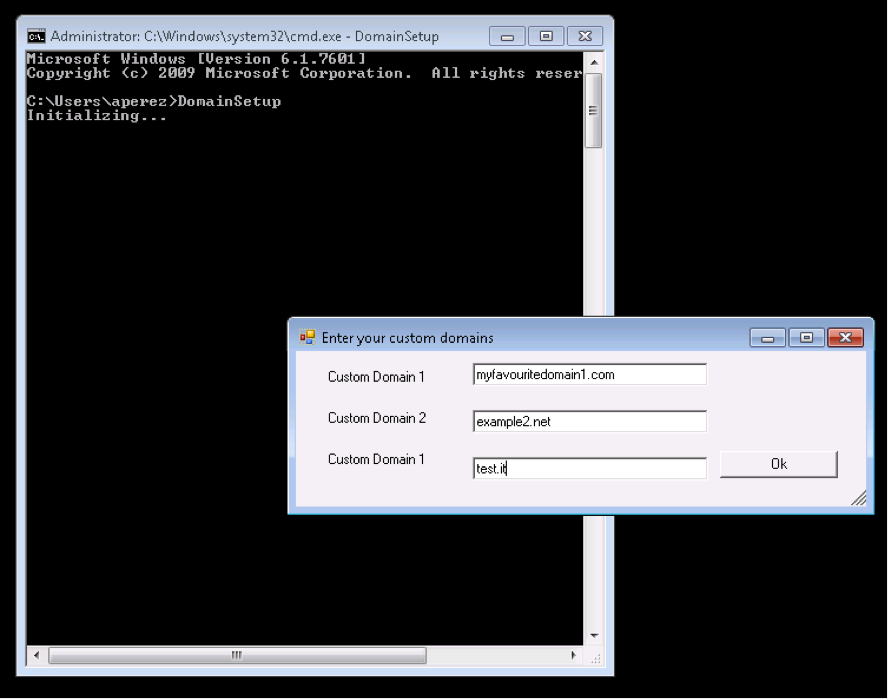
- Wait for the script to complete. When the Done! message appears, you can perform incoming and outgoing calls from and to devices that are part of the domains you added. If you would like to add additional domains, just run this script a second time.
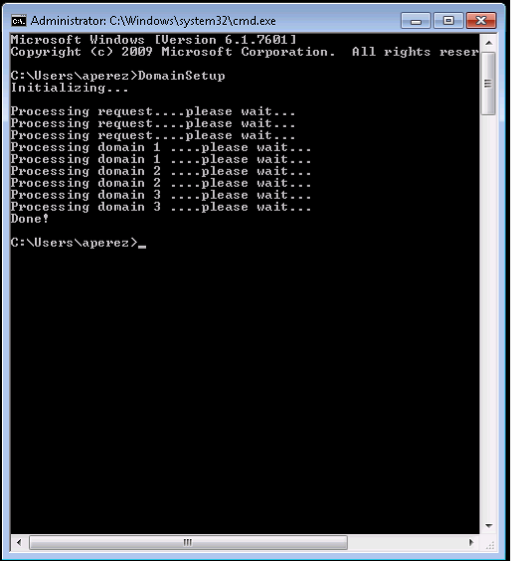
How to use your customer's video endpoints as a B2B Endpoint
You can attempt to use a customer’s video endpoints, such as a software video client or corporate meeting room, for communications into the demonstration. This would be an excellent method of showing the Collaboration Edge Architecture and its features, but it is also not something we can guarantee will work correctly with this demonstration. Depending on the infrastructure configuration setup at the third party's premises, the video calls to/from their endpoints may work or may fail. This cannot be controlled, guaranteed and/or supported by the dCloud support team. The B2B configuration requires specific FW, DNS, routing and certificate handling setup to be in place. These settings have been configured on the dCloud side, but may not be implemented at your demo location site. You are welcome to try using the customer’s endpoints for this demonstration B2B user, but we cannot guarantee it will work correctly. Be sure you have added the customer domain to the VCS Expressway server whitelist at the beginning of this Show Me How guide if you would like to try this option.
How to use Cisco's corporate video endpoints as a B2B Endpoint
Some Cisco meeting rooms are publicly reachable; therefore you can use them while performing your demonstration. For example, you can call a meeting room in office XY just by typing <Room name in office XY>@cisco.com. Be sure you booked the meeting room before you place your demonstration test calls. Similarly, if you are a Cisco employee, you may be able to call to/from your Advanced Cisco Experience (ACE) endpoints if they are registered with video capabilities. You can find more information at the internal ACE Demo Services web page: http://wwwin.cisco.com/it/ace/demo_svcs.shtml#ActiveTab=0.
![]() Back to top
Back to top
