dCloud Help
Find the answers you need to get started using dCloud.
Quick Links

Using Browser-Based dCloud Remote Desktop Client
February 2018
For best performance, connect to an active session with Cisco AnyConnect and the local RDP client on your laptop. Use the dCloud Remote Desktop client only to access an active session quickly and with minimal interaction.
The Cisco dCloud Remote Desktop client, is a HTML5 web based RDP client, which works natively in most browsers, although we recommend Chrome. The client allows you to connect to active session components, such as a workstation or server, through an Internet connection. This type of RDP connection does not require a router or Cisco AnyConnect VPN connection. No download is required to use the client.Access Cisco dCloud Remote Desktop Client
To access your active session components using the dCloud Remote Desktop client:- In dCloud, open My Hub > Sessions and then find the active session you want to work with.
- Click View.
- In the Topology window click the icon for a workstation or server and then in the popup, click Remote Desktop.
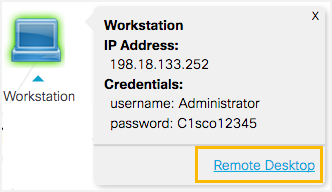
Alternately, on the blue menu bar click Servers, find the workstation or server you want to access, and then click Remote Desktop in the Remote Access column to access that active session component.
- Log in to the workstation or server with the Credentials (username and password) associated with the active session component. The credentials are available in the component popup in the Topology.
Resize Window
When you use the dCloud Remote Desktop client to connect to an active workstation or server, you can resize the Firefox, Chrome, or Safari browser window. To resize the browser window:- Press the Control+Alt+Shift keys to open the workstation menu.
- Scroll to the bottom.
- In the Display section:
- Uncheck the Automatically fit to browser window check box.
- Use the minus (-) and plus (+) buttons to adjust the size.
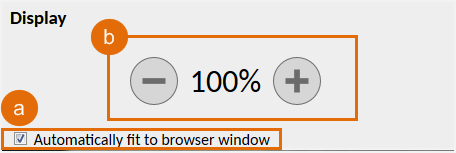
- Press the Control+Alt+Shift keys to close the workstation menu.
Depending on the window size, scrollbars may appear on the resized window.
![]() Back to top
Back to top
