dCloud Help
Find the answers you need to get started using dCloud.
Quick Links

View Cisco AnyConnect Credentials for a Session
May 2019
You and users with whom you share a session can login to the active session with Cisco AnyConnect VPN credentials (user IDs and password) unique to the session and the URL of the dCloud data center running the session.Cisco AnyConnect VPN client software must be installed on each laptop, tablet, and other device that you will use to log into a session.
There are two ways to view the AnyConnect VPN credentials associated with an active session.Click the Info button on a listed active session:
- Open My Hub > Sessions and find the active session.
- Click Info.
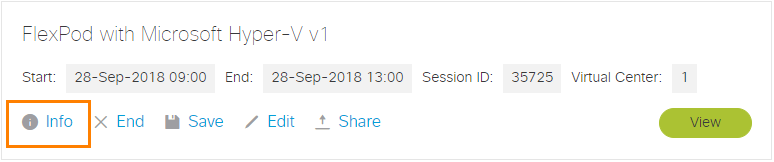
- In the expanded Info window, scroll to the AnyConnect Credentials section to see the host, user, and password associated with the active session.
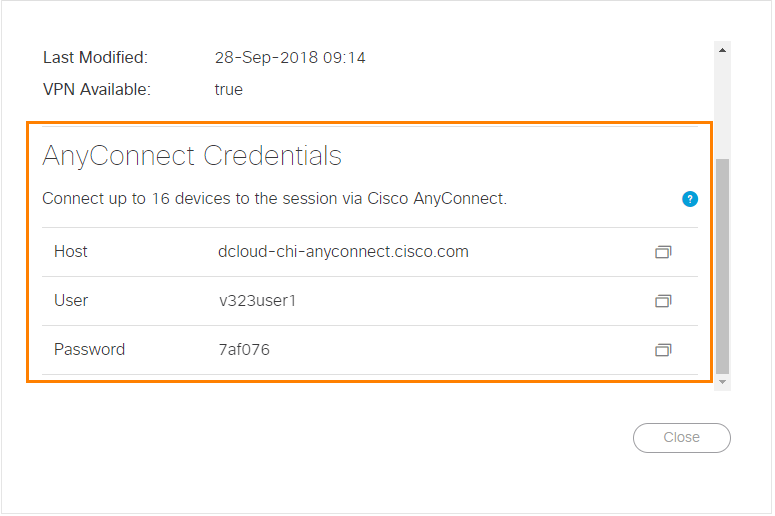
View AnyConnect credentials from within the demo:
- Alternatively, you can click View.
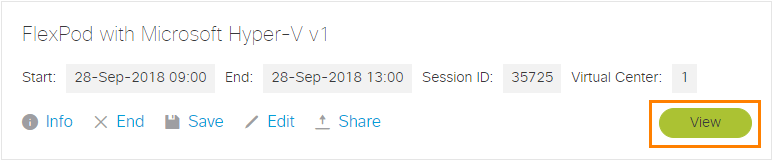
- Click Details on the blue menu bar.
- In the Session Details window, scroll to the AnyConnect Credentials section to see the host, user, and password associated with the active session.
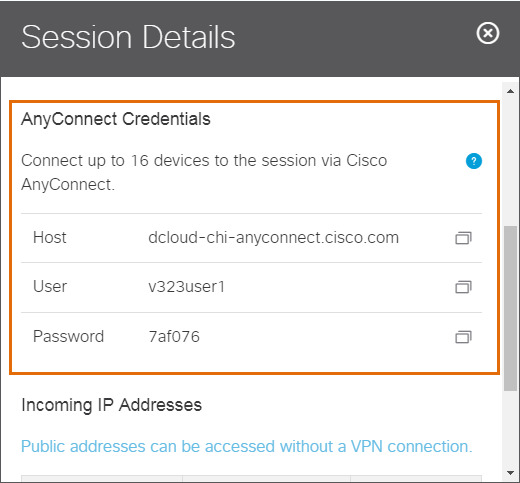
The user IDs and password are randomly generated for each session.
![]() Back to top
Back to top
