dCloud Help
Find the answers you need to get started using dCloud.
Quick Links

View and Work with a Session
June 2019
There are two ways to view and work with dCloud content items:
- An active session that was scheduled in advance (most common)
- An Instant Demo that is available immediately
To view and work with an active session:
- Open My Hub > Sessions.
- Find the session you want to work with.
- The session starts provisioning at the scheduled date and time.
- Once the session is active the View button is displayed. Click View to work with the session.

- The active session opens to the Topology view.
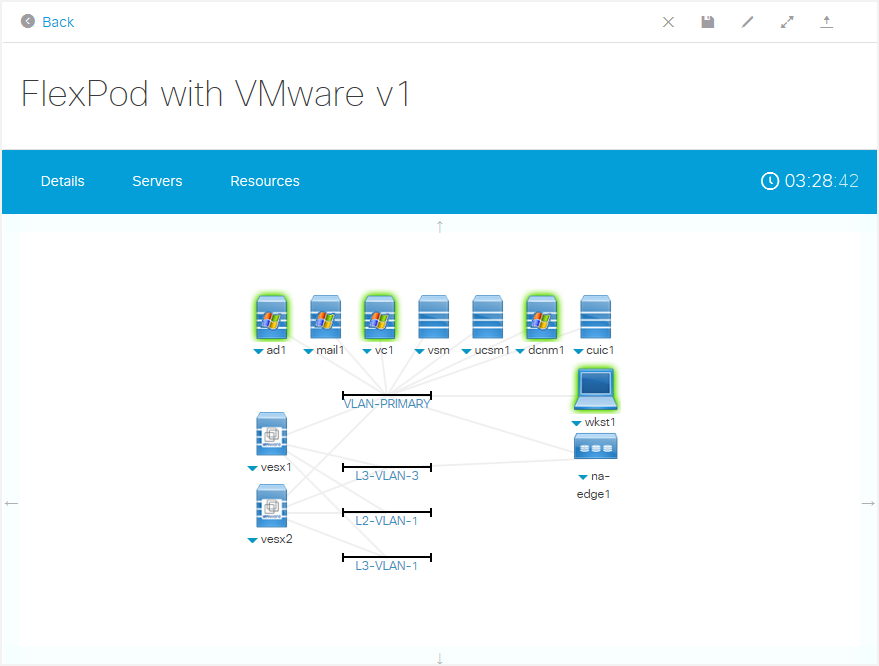
- Start working with the session by clicking any link or device icon.
To view an Instant Demo:
If you previously saved an Instant Demo as a favorite, go to My Hub > Favorites, find the Instant Demo item, and then click View.
- To find a new Instant Demo content item, on the dCloud menu click Catalog.
- Expand the Content Categories section and then check the Instant Demo checkbox.
- Find the Instant Demo you want to view.
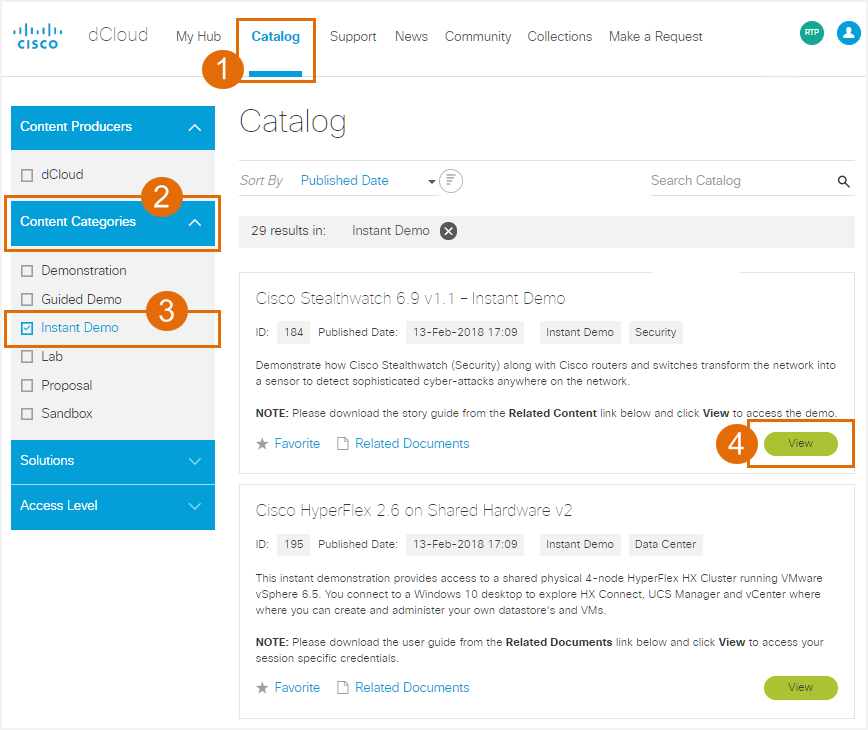
- Click View.
Learn how to View Documentation for dCloud Content.
![]() Back to top
Back to top
