dCloud Help
Find the answers you need to get started using dCloud.
Quick Links

User Profile - Set Preferences
June 2019
You can switch between data centers, as well as set your preferences for default data center and home page by editing your user profile. Setting a default data center means you are not prompted to choose a data center every time you log in to dCloud. Having a default home page means when you log in, you go directly to that page instead of the My sessions page.Switch Between Data Centers
Follow these steps to switch between data centers:- Click the green data center icon on the dCloud main menu bar. This is the data center where you are currently logged in.

- Choose a different data center.
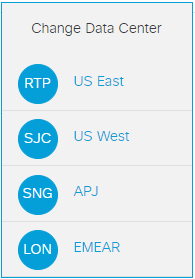
You will automatically be logged into the data center you selected, but this selection is not saved.
Set Preferences for Default Data Center and Home Page
Follow these steps to set your default data center and home page:- Click the blue user profile icon on the dCloud main menu bar.

- Click on your name.

- Expand the Data Center drop-down and then choose the data center you want to set as your default. Set to None if you would rather choose a data center every time you log in to dCloud.
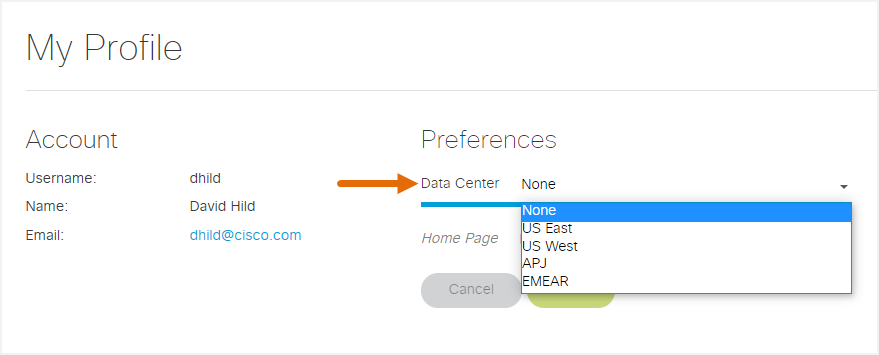
- Expand the Home Page drop-down and then choose the dCloud page you want to display every time you log in. If you do not set a home page preference, the dCloud Catalog will always display when you log in.
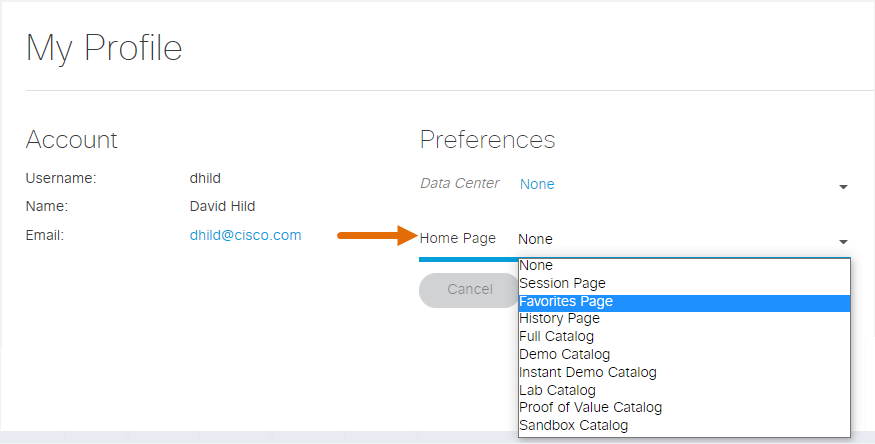
- Click Save.
- A confirmation message displays stating that your user profile has been updated successfully. The next time you log in to dCloud you automatically connect to your default data center and home page.
If you select None as your default data center, you will be asked each time you go to http://dcloud.cisco.com if you want to save your selection as the default data center.
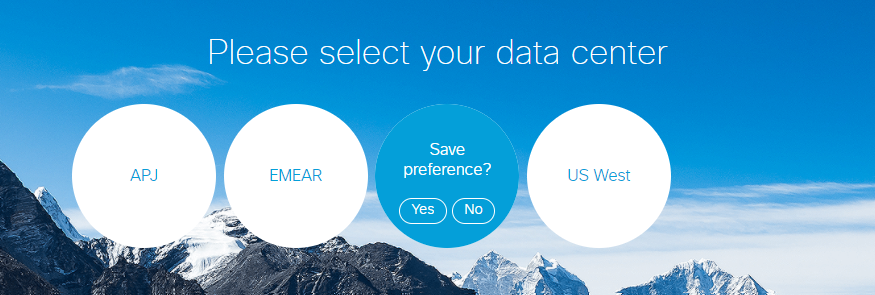
![]() Back to top
Back to top
