dCloud Help
Find the answers you need to get started using dCloud.
Quick Links

Extend a Session Longer than 5 Days
November 2017
Cisco dCloud Support must approve your request for a session to remain active longer than 5 consecutive days.Only Cisco and Partner users can request long session extensions. For details about session extension policies and limits and restrictions for long-running sessions, refer to Scheduling Extended Sessions.
- Open My Hub > Sessions.
- Find the session you want to extend longer than 5 days.
- Click Edit.

- In the Extend request for more then 5 days pane:
- Change the End date: Enter or select a different date of longer than 5 days, if the session has not started.
- Change the End time: Enter or select a different end time for the session.
- State your Reason for request in the comments field. This field is required.
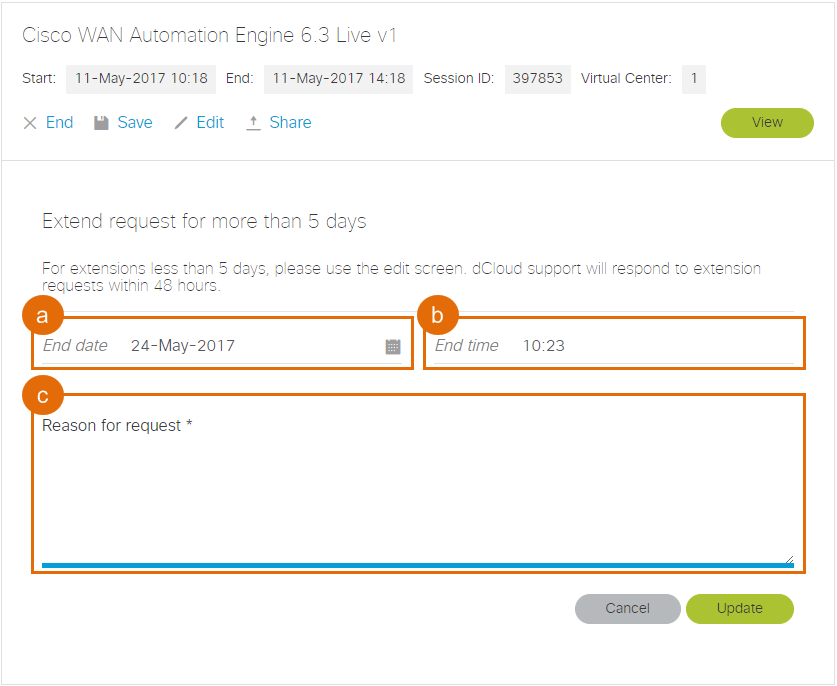 Click Update.
Click Update.
- A confirmation message displays stating that the dCloud support team will contact you.
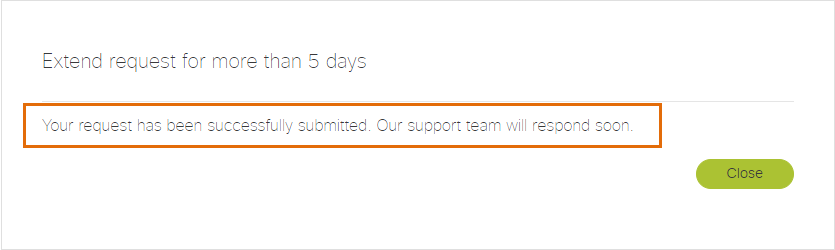
![]() Back to top
Back to top
