dCloud Help
Find the answers you need to get started using dCloud.
Quick Links

Set Up Microsoft Users
May 2020
- Log in to https://portal.office.com using the same credentials you used to set up Microsoft trial (Adam McKenzie; your unique log in info.)
- In the Users drop-down, select Active Users. The user you login with above will be listed
- Click Add a User and enter First Name, Last Name, Username (first initial and last name), O365 domain you created, and enter the O365 password you created earlier.
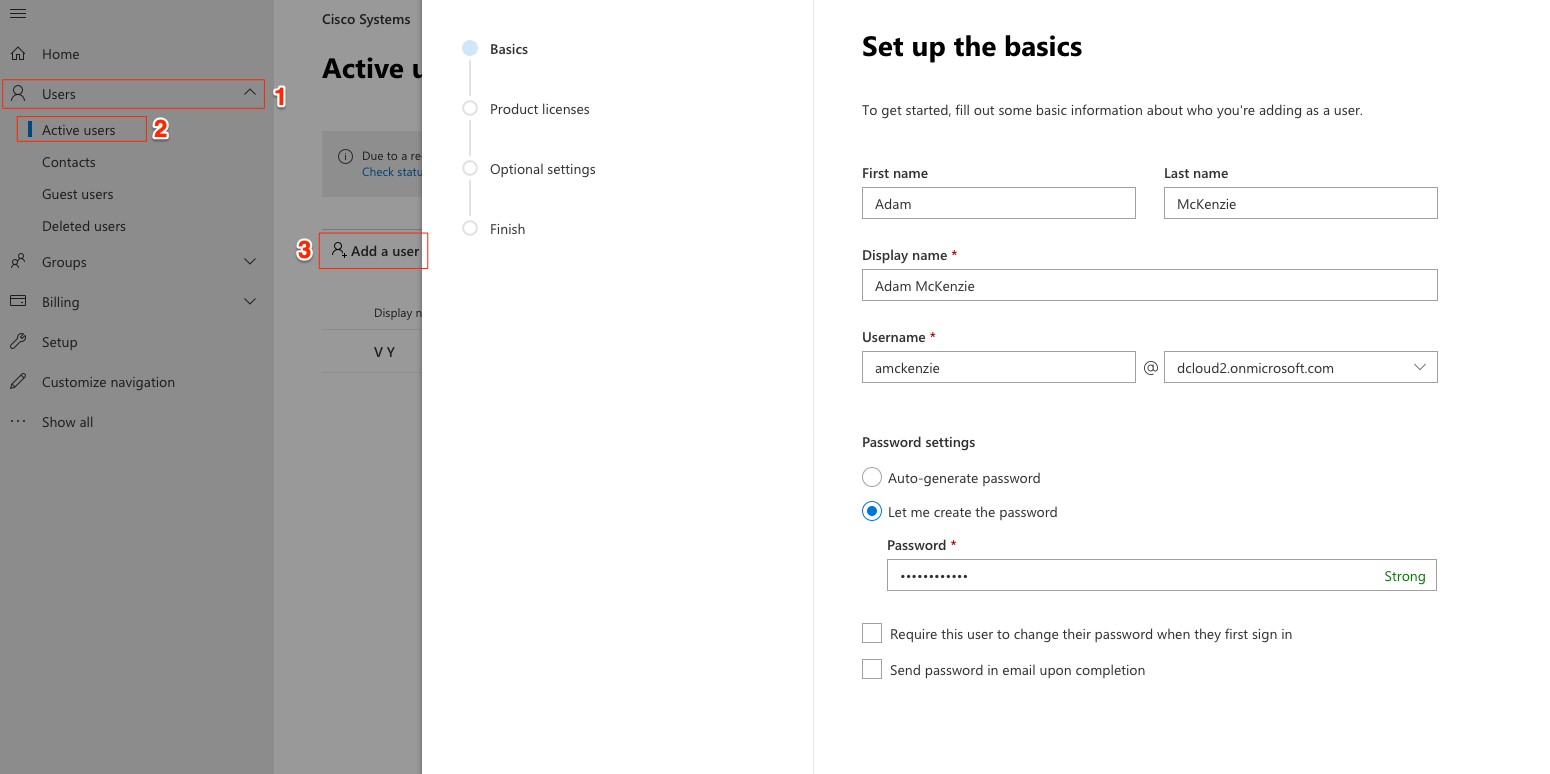
- Click Next.
- Click Next on the Assign Product Licenses window.The Optional Settings window displays.
- In the Profile Info drop-down, select Office Phone and enter the respective user's phone number. Enter in the format of +1XXXYYYZZZZ.
You can find the DID number assigned to this user in the Session Details of your dCloud session. Use the user's extension number (Internal DN) to determine the phone number (External DID).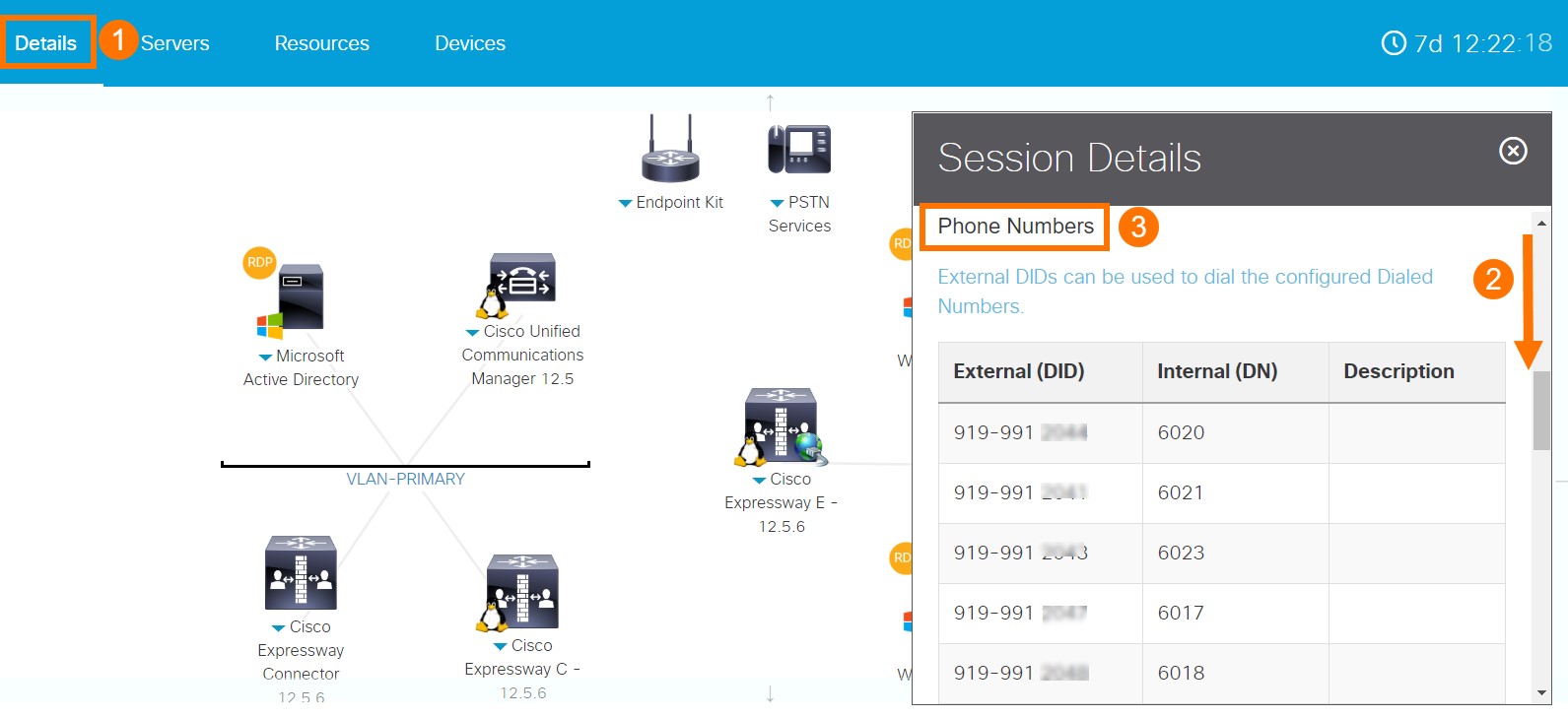
- Click Next and Finish Adding.
- Continue setting up your demonstration environment with Configure the Call Manager for the Users Created on O365.
![]() Back to top
Back to top
