dCloud Help
Find the answers you need to get started using dCloud.
Quick Links

Create Microsoft Trial Tenant
February 2021
Prepare O365 Setup
If the Global Demo Collab Bot returned errors or did not set up your trial tenant, use these instructions to manually create your trial tenant.- Browse to the Office 365 Trial Sign-up page.
- Click Create New Account.
- Fill in the information and click Next. It is best to use your work phone and email for this trial. You must use your own unique information, so do not copy what is in the form below.
Your set up windows might differ slightly from screen captures shown here. Do not copy the information in the following screen captures; your information will be unique.
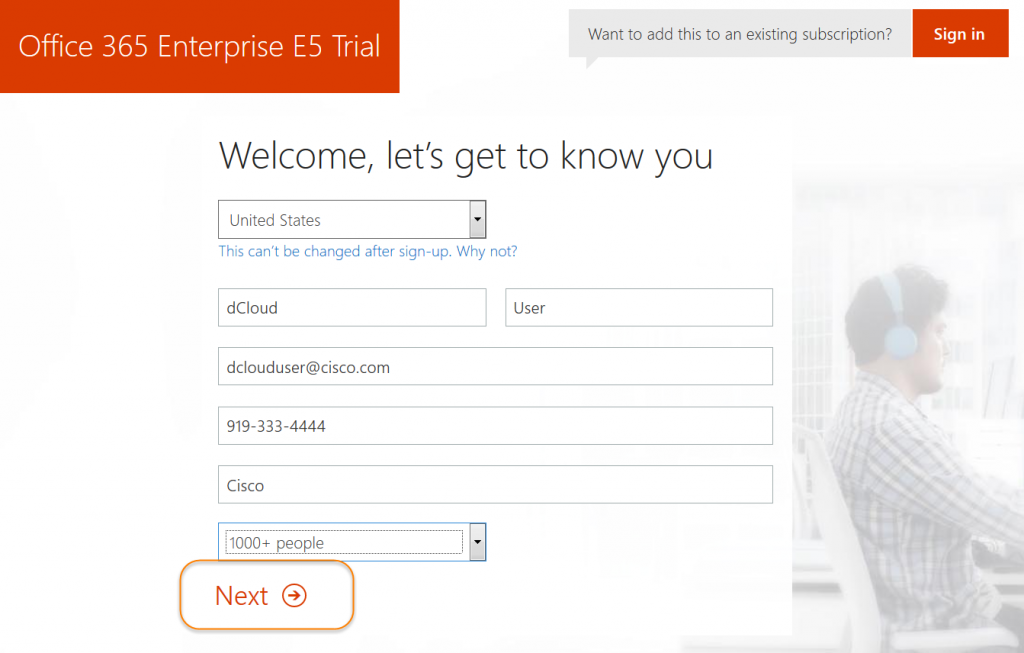
- When prompted for User ID, type cholland.
- When prompted for a domain (for example, cisco shown below), type in a unique domain name. Your domain can be anything you create.
- When prompted, type in the password dCloud123! (IMPORTANT NOTE: You must use dCloud123! for the password.) You might have to try different domains until you get a unique domain that is available.
- Click Create my account (or Sign Up or something similar depending on your set up).
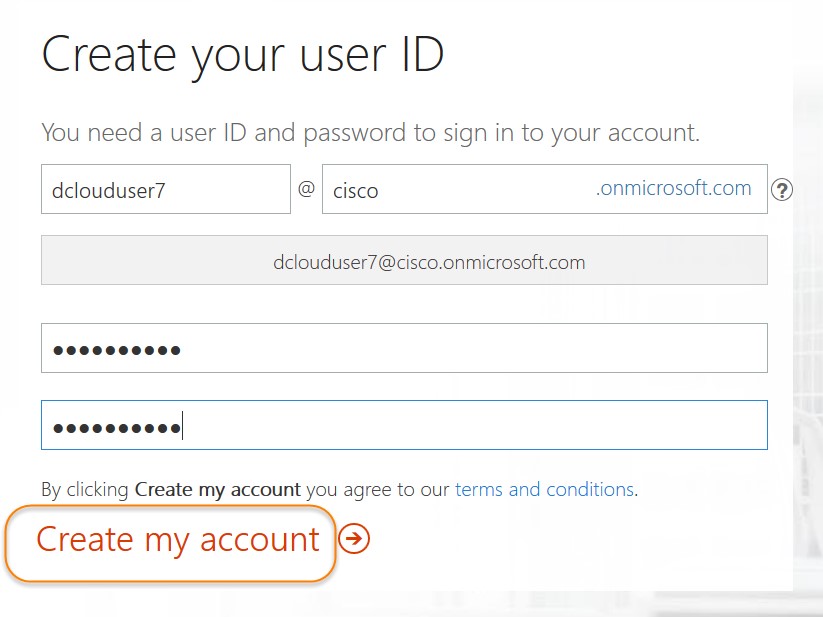
- Enter your personal mobile phone number to receive a text or your work number to receive a call to validate your request.
- On the next page you will see the information you just set up. Save this information or take a screenshot. You will need this information throughout setting up the demonstration environment and the demo. Click Go to Setup.
- You are redirected to office.com where you will set up your trial environment in the next section. Also, you should receive an email with a link to this web portal.
It might take several minutes (in some cases, longer) before this setup is complete, depending on the load on the Microsoft servers. If this is the case, please wait before proceeding with the lab.
- Click Exit setup in the bottom-right corner.
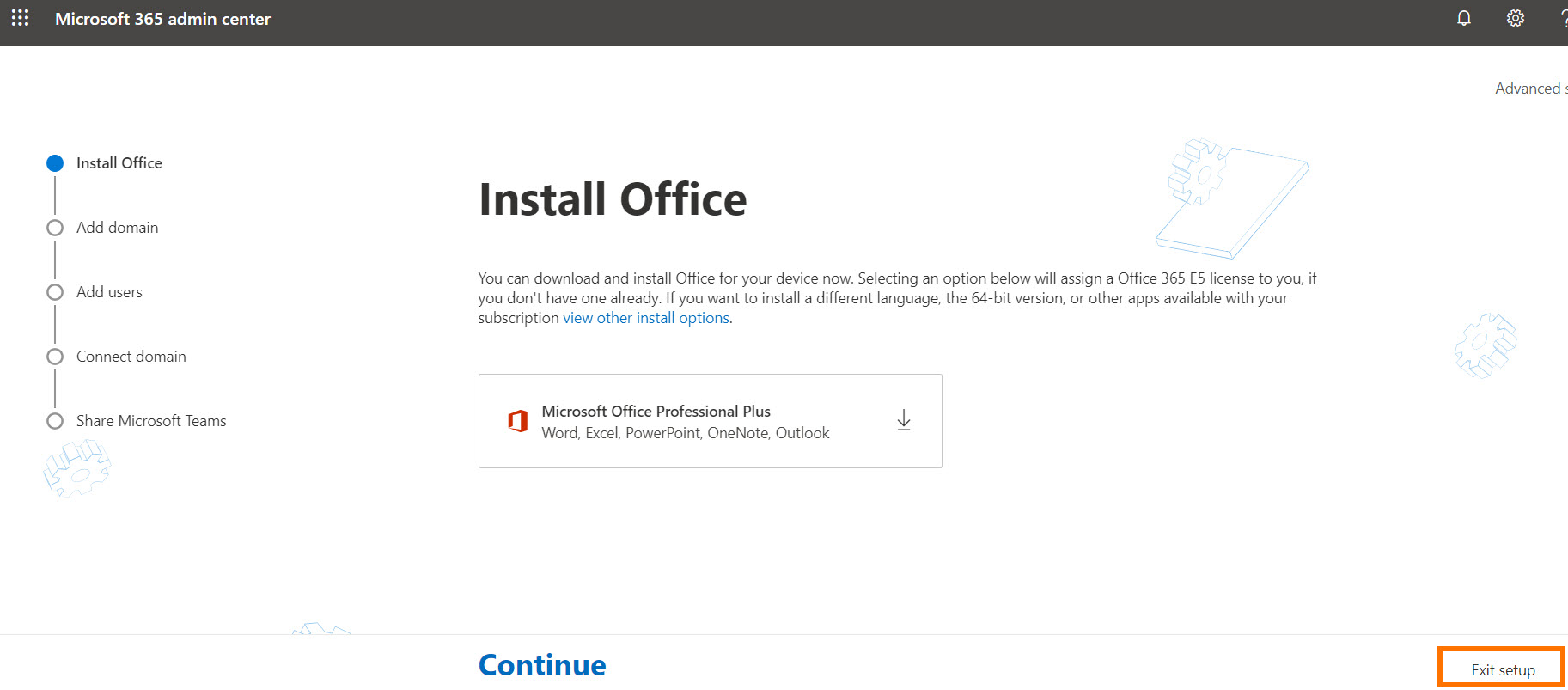
![]() Back to top
Back to top
