dCloud Help
Find the answers you need to get started using dCloud.
Quick Links

Interactive Connectivity Establishment (ICE) Configuration
January 2020
Interactive Connectivity Establishment (ICE) passthrough allows MRA-registered endpoints to pass media directly between endpoints by bypassing the WAN and the Cisco Expressway Series. Your dCloud environment has been configured for ICE passthrough including Security Profile, Phone Profile, Turn server, Zones etc.; however, you need to assign the Profile and Public IP to the selected devices:- Select the user devices you want for ICE passthrough. Ensure they are registered over MRA to the CUCM.
- Login to WKST1 as amckenzie / dCloud12345!
- Open Mozilla browser. Select Collab Admin Links > Cisco Unified Communication Manage. Login as amckenzie@dcloud.cisco.com / dCloud12345!
- Go to Device > Phone.
- Find the device using description, MAC, etc.
- Set Common Phone Profile to Standard Common PP for ICE-p2p-MRA with SIPOAuth.
- Set Device Security Profile to UDT-Jabber-SIPOAuth.
- Click Save and Apply Config. Accept any warnings.
- Repeat steps 3 - 7 for the second device.
- Go to Device > Device Defaults > Common Phone Profile.
- Click Find and click/select Standard Common PP for ICE-p2p-MRA with SIPOAuth.
- Scroll down towards the bottom for the Interactive Connectivity Establishment (ICE) section.
- Enter the Public IP address of Expressway E (Collab_EXPE_v86 - from session details). Click Save and Apply Config. Accept any security warnings.
- You are ready to make calls. Make a test call between the two devices you selected in above steps.
- Let the call run for few seconds and hang up.
- Open new tab on the browser and select Collab Admin Links > Cisco Expressway - C. Login as admin / dCloud123!
- Go to Status > Calls > History. Select the most recent call (the one you hung up in Step 15).
- Make sure you see ICE Passthrough call type is recorded as host_to_host.
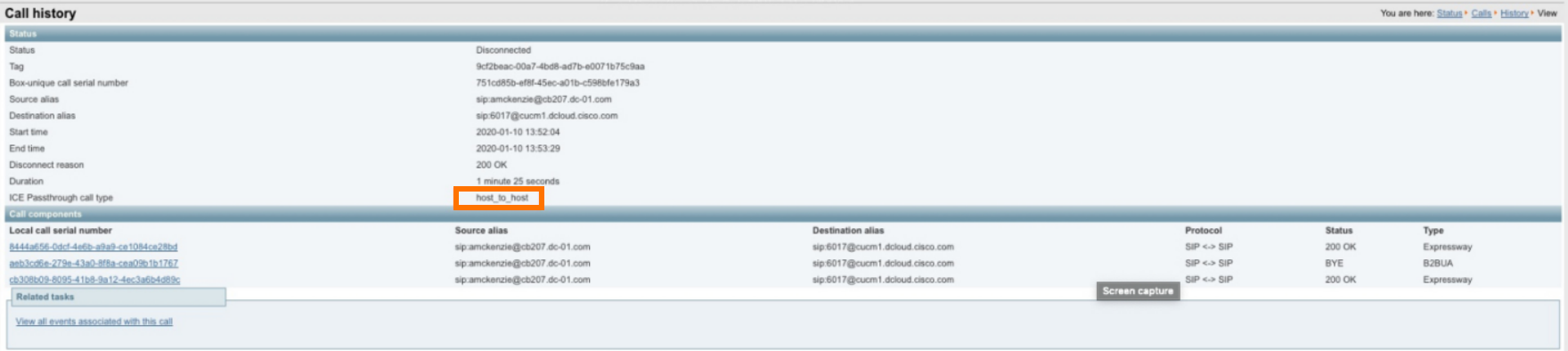
![]() Back to top
Back to top
